Welcome to the new Spec E30 Community Forum! This new forum platform has many new features which you will find useful. Be sure to check out the following topics for more information on some notable features:
Go to the Apple Store or Google Store (or whatever they call the damned things) and download an app called Discourse. Once it gets installed on your phone, fire the app up and configure it to point to http://www.SpecE30.com .
Both dragging and copy/paste works. Pay attention to the file size (pixel count) because if your pic is too big, it will cause trouble for everyone that would see it.
I like the “Categories” default view. That’s what you get if you hit the Categories tab on the Landing Page. It lets you see not only all the individual categories of info, but you also get to see the “Latest” topics on the right.
Setting Categories as your default view is done in your Profile settings. To get to your Profile, click on your avatar, upper right, and then click on the little gear. Then…
[image]
Lots of stuff is available to edit in your profile. Avatar, Signature, look of the forum, etc. When you first log on, you get a default Avatar that is the first letter of your last name. Mine was G for Gress. I changed it to my usual CPT America logo. Get to your user profile by clicking on your Avatar, upper right and then clicking the little gear symbol.
[image]
To edit a pre-existing post, delete your post, create a link for sharing, bookmark your post, or notify a mod that the post sucks…use the buttons at lower right. To see all the buttons available, click on the 3 dots. You can do many of the same things for the entire topic (thread) by using the buttons at the bottom of the pic.
[notranger]
Just like fb, the new forum software allows you to alert others to a post by “mentioning” their name (or username). Do this with a leading @. In the screenshot below, I tested the feature with a leading @ and “scot”. I was logged in as username Ranger. Note that the forum presented me with variations of “scot” to choose from to include my RangerGress account that we’ve been using to test features. The mentioned person will get notified of your post, as long as they’ve not disabled that feature i…
Click on Avatar>gear symbol to get your profile. Then click on Invites tab and “Send an Invite” button. A dialog box will pop up that allows you to enter invitee’s email address.
[image]
Notifications re. Posts. There’s 2 ways to control this.
Control notification by Category. Each Category and subCategory has a button upper right that gives you access to the notification settings for that category.
[image]
Your notification settings in your Profile. To get to your profile, click on your Avatar upper right and then click on the little gear symbol. Once at your profile, go to your Mail settings. Note that there is some cool fine-tuning of your notification settings here. T…
Both dragging and copy/paste works. Pay attention to the file size (pixel count) because if your pic is too big, it will cause trouble for everyone that would see it.